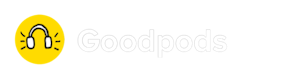How to get your podcast on to YouTube - the super simple way!

YouTube Podcasting: Step-by-Step Guide to Ingesting Your Podcast into YouTube
In this episode of "The Podmaster", I'm sharing the process of adding your podcast to YouTube using its simple ingest system.
If you're a Libsyn customer, you probably won't need to go through any of this because they offer an easy way to add your show using their destinations page, and a similar tool is planned for Captivate customers.
But in case you're needing to add your own podcast to YouTube, here I am walking you through it.
To start with, you'll need to go into your show settings to obtain your RSS feed from your podcast hosting company.
Then, make sure you're logged into your YouTube account.
You'll be using the YouTube Studio tab to create and upload your podcast.
It goes without saying this is audio, so if you're the kind of person that needs to follow along these steps, here's the video version.
I'll also be sharing my views on audiograms and offering you suggestions for a far better use of your time!
Fancy working with me?
Here's how you can.
Grab a Podknows professional audit:
https://podknowspodcasting.co.uk/podknows-podcasting-podcast-audit/
Get the less in-depth but more affordable version:
https://podknowspodcasting.co.uk/podknows-lite-podcast-audit/
Have us help with growing your podcast's audience and conversions:
https://podknowspodcasting.co.uk/podcast-marketing/
Thinking of starting a podcast and want a step-by-step checklist to get you going?
https://podknowspodcasting.co.uk/podcast-launch-checklist-free-download/
Want more free advice?
Get my regular insights here:
https://podknowspodcasting.co.uk/podcasting-insights/
Mentioned in this episode:
Free tips
Want to get free insightful actionable tips on how to get closer to 'podmastery'? Sign up! I promise not to spam you!
This podcast uses the following third-party services for analysis:
Chartable - https://chartable.com/privacy
YouTube has made it really simple to add your podcast
Speaker:to YouTube. Now, whether you should or shouldn't is
Speaker:a debate for another day. There are lots of reasons why you should.
Speaker:There are lots of reasons why you shouldn't. But for the purposes of this,
Speaker:let's assume that you've decided you should. So I'm going to talk
Speaker:you through how you can add your podcast to
Speaker:YouTube using its really simple ingest system.
Speaker:Before we start, we're going to go and get our RSS feed from our
Speaker:hosting company. Now, whether you're using Libsyn, Buzzsprout
Speaker:or Captivate, as I'm currently using, you'll find this in
Speaker:your podcast show settings and look for your
Speaker:YouTube Studio option. Click on that. That will then
Speaker:take you through to your YouTube Studio dashboard. Once
Speaker:you're in there, you want to go to create
Speaker:and you want to click new podcast.
Speaker:This thing gives you three options. You can either create a new podcast from
Speaker:scratch using their hosting video only of course, you
Speaker:won't be going to any of the podcast apps. With that, you can set an
Speaker:existing playlist as a podcast. So if you've already been posting out
Speaker:videos related to your podcast, but you'd like to
Speaker:take that playlist and turn it into your podcast, you could do it clicking that
Speaker:button. Or you can use the new ingestion tool,
Speaker:submit RSS feed. I'm going to do that because I haven't yet
Speaker:set my podcast as a YouTube podcast yet. You get a load
Speaker:of bump. You've got to read through. No one ever does. You click Agree and
Speaker:you hit accept. Oh my God, I've signed my life away.
Speaker:Now it gives you a load of gump about how it all works. Click through
Speaker:that next and we're going to pump in the RSS feed.
Speaker:It's going to check that RSS feed. Now this, I've left
Speaker:this in this content because it's important that you know
Speaker:all about this. It's come up with the RSS feed is invalid
Speaker:missing owner email for RSS feed, please contact your podcast
Speaker:hosting company. I've done this on purpose. I know exactly why that is.
Speaker:If I go into my dashboard with my hosting company,
Speaker:Captivate, and go to podcast settings, I can scroll
Speaker:through in the page privacy settings hide
Speaker:email address from feed. Email is currently hidden. I'm
Speaker:going to click unhide for 24 hours
Speaker:and it says, email is currently unlocked for a 24 hours period.
Speaker:I'm then going to show you back in the dashboard and I'm going to hit
Speaker:next once again. And it's
Speaker:still saying that it's missing. It might take maybe two to five
Speaker:minutes for this to clear through and your email
Speaker:to be public once again. So let's just wind time on, shall we,
Speaker:using that very cleverly used trick, the oldest trick in the book
Speaker:when it comes to winding forward content three.
Speaker:And it's finally gone through. So now it's given me the
Speaker:option to get a code, a verification code, to confirm
Speaker:that I own this feed. So I'm going to click send code that's
Speaker:now going to come through to my email. Okay, I now have that code
Speaker:and it gives me the option. Now I can either upload all
Speaker:episodes in my RSS feed, everything I've published so
Speaker:far, I can upload certain episodes published since
Speaker:a certain time. So this could be handy if I only want
Speaker:episodes I'm making now, which are maybe geared
Speaker:more towards both types of audience, audio and video.
Speaker:Or I could make sure that it doesn't upload
Speaker:any old episodes and only those that I publish. From this point
Speaker:forward, I'm going to say upload all episodes in the RSS
Speaker:feed. Why not? I've got nothing to be ashamed of. You
Speaker:also see that it says paid promotion and it
Speaker:gives you the option to tick a box saying episodes from my RSS feed
Speaker:contain paid promotion. Mine does
Speaker:not. Then you get a text telling you that you need to make sure that
Speaker:you've actually got episodes published within your RSS
Speaker:feed. And that is the same for Apple podcast, to be fair. There we
Speaker:go. It now confirms I've created a podcast
Speaker:from the RSS feed. It does tell me it's going to take some time
Speaker:to upload the episodes that I've released, but they are
Speaker:now going to be out there within YouTube as a
Speaker:legitimate podcast. I can click view podcasts
Speaker:and there we are. These are the episodes it's
Speaker:ingesting and the playlist. It's going to
Speaker:whir around for a while until it's done it. You can
Speaker:see that I actually have the
Speaker:podmaster as a video podcast,
Speaker:which sounds weird saying it, because I'm one of those people that says it's
Speaker:not a podcast if it's video and doesn't have an RSS feed. But there
Speaker:we are. Let's not get into that debate right now. But as you can see,
Speaker:the Podmaster helping you master the old art of podcasting
Speaker:is now a video RSS
Speaker:feed based podcast in YouTube. And it's as
Speaker:simple as that. If I was to give advice to a new
Speaker:podcaster that's doing this, I would say don't do what I've just
Speaker:done, which is putting a podcast feed in
Speaker:a main channel offering, as in my brand Podknows
Speaker:podcasting, I would set up a bespoke podcast
Speaker:for that podcast. So your channel would be your
Speaker:podcast's name. The reason I've done it this way is to
Speaker:show you because I don't really care about YouTube for my podcast
Speaker:anyway, to show you how you can do it really
Speaker:easily. Okay. But very simply, I would say set up your
Speaker:own channel for your podcast and submit the RSS
Speaker:feed through that. Hope that helps.